20210119更新:本文中提到的所有文件均已上传至网盘,另附 Office 2016 VOL 版的安装镜像,若官网下载缓慢,可在网盘里下载。
20210114更新:使用 Office_2013-2019 C2R Install.exe 根据提示安装即可!可以省去以下安装步骤!
Microsoft 并未直接提供 Office 2019 VOL 版的安装镜像,要想使用 VOL 版,需要按以下方法安装。
01 下载并修改配置文件
点击下载 Office Deployment Tool。
ODT 是微软官方提供的 Office 部署工具,下载后打开即可生成四个文件,前三个为安装不同版本 Office 所需的默认配置文件,均为 xml 格式。最后一个setup.exe为用于安装 Office 的应用程序,如下图所示:
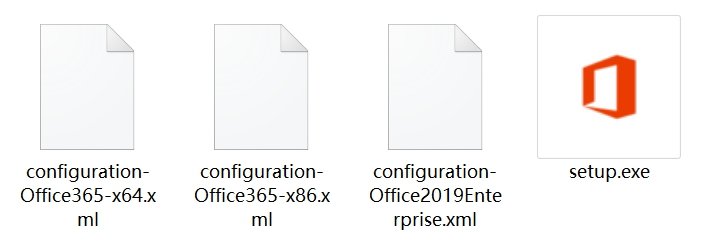
configuration-Office365-x64:包含了用于安装64位版本的 Office 365 的默认配置信息。
configuration-Office365-x86:包含了用于安装32位版本的 Office 365 的默认配置信息。
configuration-Office2019Enterprise:包含了用于安装 Office 2019 专业增强版、企业版的默认配置信息。
configuration-Office2019Enterprise.xml和setup.exe便是我们安装所需要用到的文件。编辑configuration-Office2019Enterprise.xml文件:
<!-- Office 2019 enterprise client configuration file sample. To be used for Office 2019
enterprise volume licensed products only, including Office 2019 Professional Plus,
Visio 2019, and Project 2019.
Do not use this sample to install Office 365 products.
For detailed information regarding configuration options visit: http://aka.ms/ODT.
To use the configuration file be sure to remove the comments
The following sample allows you to download and install Office 2019 Professional Plus,
Visio 2019 Professional, and Project 2019 Professional directly from the Office CDN.
-->
<Configuration>
<Add OfficeClientEdition="64" Channel="PerpetualVL2019">
<Product ID="ProPlus2019Volume">
<Language ID="en-us" />
</Product>
<Product ID="VisioPro2019Volume">
<Language ID="en-us" />
</Product>
<Product ID="ProjectPro2019Volume">
<Language ID="en-us" />
</Product>
</Add>
<!-- <RemoveMSI All="True" /> -->
<!-- <Display Level="None" AcceptEULA="TRUE" /> -->
<!-- <Property Name="AUTOACTIVATE" Value="1" /> -->
</Configuration>在上面的配置信息中:
OfficeClientEdition="64"意思是64位版本。Product ID="ProPlus2019Volume"为 Office 2019 专业增强版、企业版。Product ID="VisioPro2019Volume"为 Visio 2019 专业版、企业版。Product ID="ProjectPro2019Volume"为 Project 2019 专业版、企业版。Language ID="en-us"代表语言版本为美式英语,如果你需要简体中文,则需要将其中的 en-us 修改为 zh-cn ,你还可以将 en-us 改为 MatchOS,意思是让程序自动匹配系统语言版本,如果你的系统为英文版,则安装英文版,如果为中文版,则安装中文版。
Visio 和 Project 均为 Office 家族中的软件,但是 Visio 和 Project 均是单独发布的 Office 产品,不包含在 Office 2019 专业增强版中,因此配置信息会单独列出。
所以,如果你不需要 Visio 和 Project,你可以删除掉它们的配置信息,于是便只剩下面这部分配置信息:
<!-- Office 2019 enterprise client configuration file sample. To be used for Office 2019
enterprise volume licensed products only, including Office 2019 Professional Plus,
Visio 2019, and Project 2019.
Do not use this sample to install Office 365 products.
For detailed information regarding configuration options visit: http://aka.ms/ODT.
To use the configuration file be sure to remove the comments
The following sample allows you to download and install Office 2019 Professional Plus,
Visio 2019 Professional, and Project 2019 Professional directly from the Office CDN.
-->
<Configuration>
<Add OfficeClientEdition="64" Channel="PerpetualVL2019">
<Product ID="ProPlus2019Volume">
<Language ID="zh-cn" />
</Product>
</Add>
<!-- <RemoveMSI All="True" /> -->
<!-- <Display Level="None" AcceptEULA="TRUE" /> -->
<!-- <Property Name="AUTOACTIVATE" Value="1" /> -->
</Configuration>修改之后保存文件即可。
02 使用配置文件进行安装
在当前文件夹下的空白区域,按住键盘上的Shift键的同时点击鼠标右键,点击在此处打开 Powershell 窗口(s),在弹出的 Windows PowerShell 窗口中输入 cmd 后回车,然后再输入下方的命令并按回车键:
setup.exe /download configuration-Office2019Enterprise.xml此命令的意思是当前文件夹中的 setup.exe 应用程序根据 configuration-Office2019Enterprise.xml 中的配置信息去下载相应的版本。由于已经设置好的配置文件内容为下载企业版的 Office 2019 专业增强版、企业版,所以输入上方命令后回车,程序将自动下载对应版本。
等待下载完成后执行下方的命令即可开始安装:
setup.exe /configure configuration-Office2019Enterprise.xml等待安装完成即可。
此版本的 office 既可以使用激活码激活,又可以使用 KMS 激活。
03 通过 KMS 服务激活 Office 2019
参考《KMS 激活 Win & Office》。
版权属于:Angus
本文链接:https://blog.angustar.com/archives/office-2019-vol-setup.html
所有原创文章采用知识共享署名-非商业性使用 4.0 国际许可协议进行许可。 您可以自由的转载和修改,但请务必注明文章来源并且不可用于商业目的。
